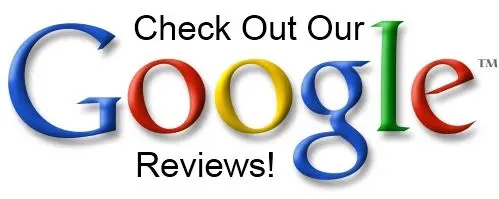Quick Fix for PDF (Not Saving) Problem with QuickBooks – Missing Component Issue
Quick Fix for PDF (Not Saving) Problem with QuickBooks – Missing Component Issue
If you’re using QuickBooks and facing the frustrating issue of not being able to save or print PDFs, you’re not alone. This common problem often occurs after installing QuickBooks on a new PC. Fortunately, the solution is simple and can be resolved by enabling a missing Windows feature. In this blog post, we’ll walk you through the steps to fix the “PDF not saving” issue in QuickBooks by turning on the required component in Windows.
Why Does QuickBooks Fail to Save PDFs?
After installing QuickBooks, some users encounter an error message that says QuickBooks can’t save or print PDFs. This problem arises due to a missing component in Windows that is essential for QuickBooks to manage PDF-related tasks. The solution is to enable the Microsoft XPS Document Writer, a feature that is disabled by default in some versions of Windows.
Steps to Fix the PDF Issue in QuickBooks
Follow these easy steps to resolve the PDF issue and get QuickBooks working as expected:
Step 1: Open the Windows Features Menu
-
Go to your PC’s search bar: In the bottom left corner of your screen, click the Windows Search Bar.
-
Type “turn Windows features on or off” into the search field.
-
Click on the result that appears with the same name, “Turn Windows features on or off”. This will open the Windows Features window.
Step 2: Enable Microsoft XPS Document Writer
-
In the Windows Features window, you’ll see a list of options.
-
Scroll down to locate Microsoft XPS Document Writer.
-
Check the box next to Microsoft XPS Document Writer. This feature might have been turned off by default during your QuickBooks installation.
-
Click OK to apply the changes.
Step 3: Restart QuickBooks
Once you’ve enabled the feature, restart QuickBooks. Now, you should be able to save PDFs, print them, and email them directly from QuickBooks without encountering the error message.
Why This Fix Works
QuickBooks relies on Windows components like Microsoft XPS Document Writer to handle PDF creation and printing. When this component is disabled, QuickBooks can’t properly manage PDF tasks, leading to the error that you can’t save or print PDFs. By turning on the feature, you’re allowing QuickBooks to access the necessary tools it needs to handle PDFs effectively.
Additional Tips for QuickBooks PDF Issues
If enabling the Microsoft XPS Document Writer doesn’t resolve your issue, here are a few additional tips you can try:
-
Reinstall QuickBooks: Sometimes, the issue may arise due to a corrupt installation. Try reinstalling QuickBooks to see if that resolves the PDF-saving issue.
-
Update QuickBooks: Make sure you’re using the latest version of QuickBooks, as updates often fix bugs and compatibility issues.
-
Check PDF settings in QuickBooks: Ensure that QuickBooks is configured to save and print PDFs correctly. You can do this by checking the print setup under the Print Forms section in QuickBooks.
Conclusion
The QuickBooks PDF not saving error can be a real headache, but with this simple fix, you can get back to business without delay. By enabling the Microsoft XPS Document Writer feature in Windows, you’ll ensure that QuickBooks has access to the right tools for handling PDF files.
If you continue to experience issues, don’t hesitate to reach out to QuickBooks support or explore other troubleshooting options. We hope this guide helps you solve the problem quickly and efficiently.
For more helpful tips on QuickBooks and other software-related issues, stay tuned to our blog!
OUR SERVICES
Your Neighborhood Roofing Contractor
Get more information concerning our service, do not wait to call us at 720 346 ROOF today. We’ll be more than happy to schedule a meeting with you.
Residential Roofing Contractor
Ernie’s Roofing specialize in residential roofing in Denver and have a team of experienced professional Roofers available to help you get the job done right The First Time. From minor repairs and maintenance to full–scale roof replacements,

Commercial Roofing
We construct, repair, as well as maintain Commercial Roofing systems for services both large and also small, creating personalized services that conserve our client’s time, cash, and also power. Call us at 720 346 ROOF and book a consultation today.

Hail Damage
Their knowledgeable staff is ready to help you assess the damage caused by storms and provide you with a comprehensive repair evaluation & plan. We specialize in all types of roof damage, including hail, wind, and even lightning strikes. Hail Claim Help

INSURANCE CLAIMS HELP
Our team of experienced insurance claim specialists will work with you to ensure that the insurance claim process is as stress-free as possible. We will work with your insurance company to provide all necessary documentation and estimates to ensure that your claim is processed quickly and correctly.

Wind Damage
When it comes to roof damage, it can be difficult to determine whether the damage was caused by hail or wind. While both types of damage can cause similar symptoms, they have different causes and require different repair methods.
What’s New on The Blog
How to Tell If Your Gutters Need Replacement (Instead of Repair)
How to Tell If Your Gutters Need Replacement (Instead of Repair) Tell If Your Gutters Need Replacement (Instead of Repair) If you’re seeing leaks, overflow, or sagging runs, you’re probably wondering whether a quick repair will solve it or if it’s time to replace the...
Downspout & Drainage Solutions in Denver
Downspout & DrainageLatest News & Resources When you need a roof contractor you can rely on the team of experts at Ernie's Roofing. We specialize in a wide range of services from new construction, maintenance, and repairs for your home or business.Downspout...
Why Seamless Gutters Are the Best Choice for Denver Homes
Seamless GuttersLatest News & Resources When you need a roof contractor you can rely on the team of experts at Ernie's Roofing. We specialize in a wide range of services from new construction, maintenance, and repairs for your home or business.Why Seamless Gutters...
#1 Rated Roofing Contrator In Denver
Craftsmanship That Stands Like a House
Let’s Get Your Project on the Right Track

Let’s Get Started